Simulator¶
The Simulator in Hawk can be used to test changes to the cluster without actually changing the configuration. By enabling the simulator, resources and constraints can be edited, created or deleted freely, and the Status view will update instantly with the new expected state of the cluster. This makes it easy to test complex resource constraints, for example.
In this section, we will demonstrate that our fencing device works, first by testing the cluster resource using the Simulator, and second by actually triggering a fence event.
Fence Cluster Resource¶
In Configuring fencing we configured a external/libvirt resource.
Using the simulator, we can test that the cluster configuration of this cluster resource is correct without actually triggering a reboot of any cluster node.
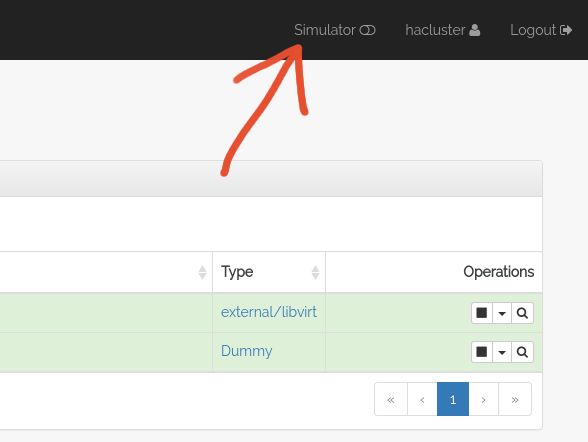
To do this, go to the Status view in Hawk and enable the Simulator using the toggle in the upper right corner of the window.
At the top of the main area of the Hawk application, a new panel should appear.

To simulate that the node alice experiences a failure that
requires fencing, inject a Node Event using the + Node button in
the Simulator panel. This opens a dialog where you can choose which
node and what event to simulate. In this case, we want to simulate an
unclean event. unclean is Pacemaker code for a node that is in
need of fencing.
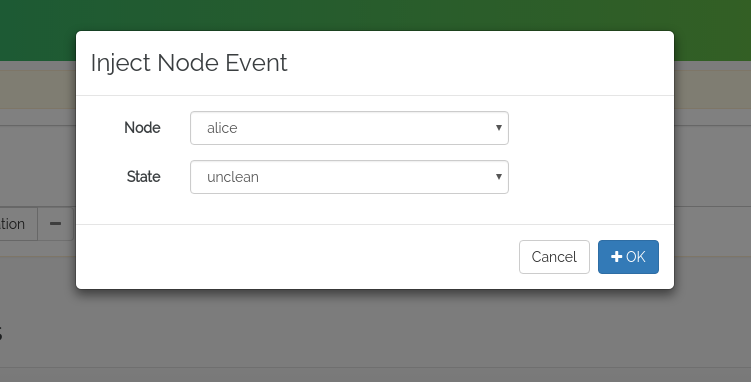
The node event is added to the current simulation queue, in the middle of the simulator panel. To run the simulator, press the Run button on the right side of the panel.
The Results button will turn green, indicating that there are simulation results available to examine.

In the modal dialog that opens when the Results button is clicked, you can see a summary of the events that the cluster would initiate if this event occurred.
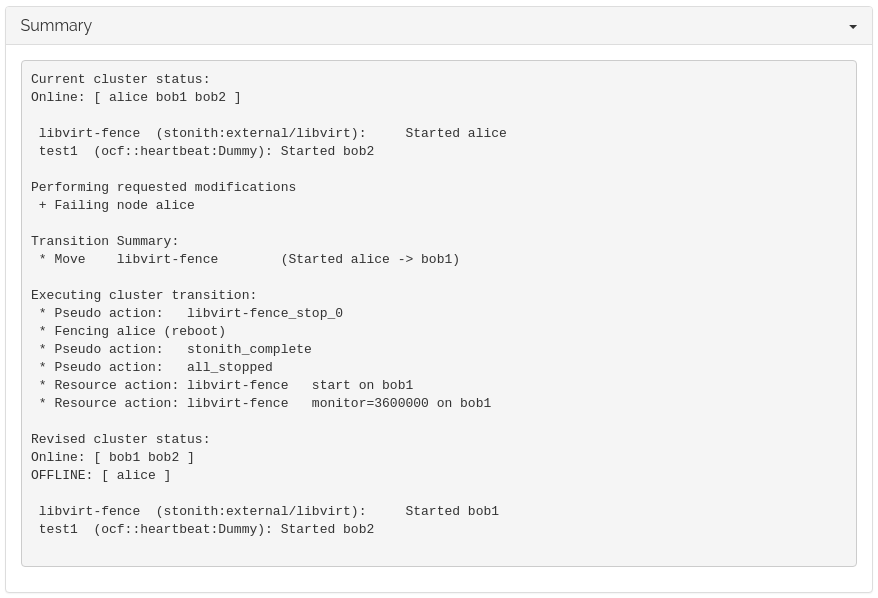
In this case, we can verify that the cluster would indeed attempt to
fence the node alice, as seen on the second line in the transition
list:
Executing cluster transition:
* Pseudo action: libvirt-fence_stop_0
* Fencing alice (reboot)
* Pseudo action: stonith_complete
* Pseudo action: all_stopped
* Resource action: libvirt-fence start on bob1
* Resource action: libvirt-fence monitor=3600000 on bob1
The graph view can sometimes be confusing if there are a lot of actions being triggered, but this example serves as a nice introduction to reading transition graphs.
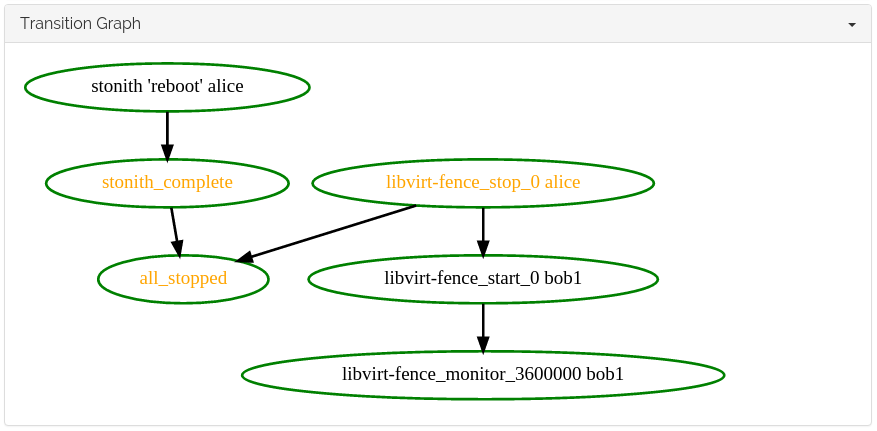
In the graph, we can see that the cluster reboots alice, and in
parallel restarts the fencing device on another node (since it was
running on alice before the event).
Exit the simulator using the the Disable Simulator toggle at the top right.
Fence Event¶
To trigger a fence event, we use the virsh command tool on the
hypervisor machine.
Since we are going to make alice reboot, we should use Hawk from
one of the other nodes. Go to https://localhost:7632/ [1] to log
in to bob2. The Hawk interface should look the same as on alice.
As root, run the following command:
$ virsh suspend hawk-guide_alice
At the same time, keep an eye on the Status view on bob2.
Suspending the VM has the same effect as a network outage would have, and the only recourse the cluster has is to fence the node which is no longer responding.
A sequence of events will occur in rapid succession:
- The
libvirt-fenceresource which was running onalicewill enter an unknown state (shown with a yellow question mark in the Status view). - The node
alicemay briefly appear to be in anuncleanstate, but will quickly move tostoppedas the fence action completes. libvirt-fencewill start on one of the Bobs. It may briefly appear to be running both onaliceand on one of the Bobs. Sincealicehas been fenced, Pacemaker knows that the resource is no longer running there. However, it is conservatively waiting untilalicereappears before updating the status of the resource.alicewill reboot and turn green again.
Fencing was successful.
Footnotes
| [1] | We are logging into bob2 here rather than bob1,
since we triggered a reboot of bob1 while configuring
fencing which unfortunately disrupted the port forwarding
that Vagrant configured for us. We can still reach Hawk on
bob1 by connecting directly to its IP address:
https://10.13.38.11:7630/ |